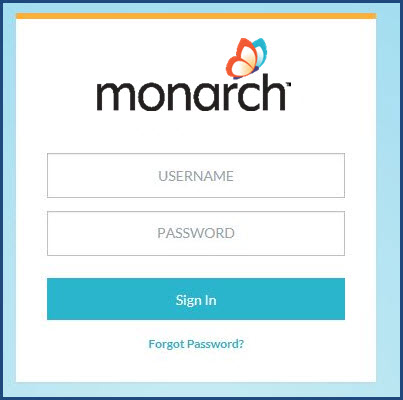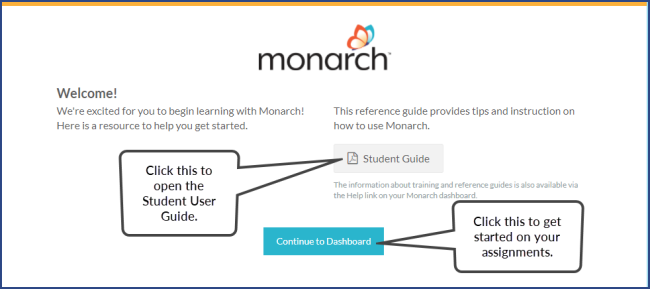Log in to Monarch Student
-
Paste the Monarch URL in your browser to open the Monarch website.
The Monarch Login page appears.
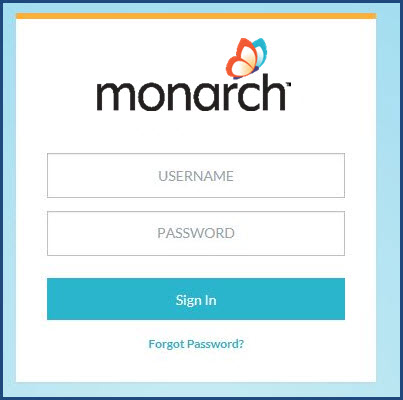
- Enter the Username and Password your teacher gave you. You don't see the plain text for your password; just a series of dots appears.
- Can't remember your password? Ask your teacher to reset your password and provide you the new password. Important: The Forgot Password? link only applies to requesting a password reset email for the Teacher account and you must know the Teacher's username and email address associated to the Monarch account to request a reset password email.
Tip: Some browsers have a setting turned on by default that autofills (and saves) the password for the entered username. If you want to require that the password be entered each time, go into the browser settings and disable the setting for enabling autofill of web forms. Each supported browser's settings are different, but if you search for "autofill" in the Settings, you will get the correct steps for the browser you use.
- Click the Sign In button.
- For first time users, you see:
- The End User License Agreement (EULA). Scroll to read through the agreement and then click the I Agree button at the bottom of the agreement to continue.
- A Welcome page appears. This Welcome page provides easy access to helpful resources. To proceed, click the Continue to Dashboard button.
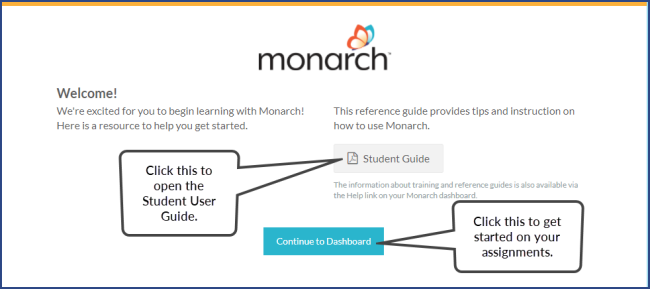
What's next?
Learn about Monarch Student features and tools
 ©2018 Monarch™ Alpha Omega® Publications, a division of Glynlyon, Inc. All rights reserved.
©2018 Monarch™ Alpha Omega® Publications, a division of Glynlyon, Inc. All rights reserved.